| Features |
Learn about the features of Deltabit HotImage...
Object orientated User control compatible with the .NET languages including Microsoft Visual Basic, Visual C++, F# and C#.
Hotspots can be easily linked to databases through the Hotspot.Name property which can be used as an identification key.
Hotspots have a highlight that lights up when the cursor is moved over the hotspot.
Hotspots highlights can be turned on (made visible) or off at runtime to indicate the status of the hotspot.
Every Hotspot created on a Hotimage has its own properties which can be set and include having its own border pen (border color and width), fill brush (Including Hatch brushes, LinearGradient brushes, Solid brushes and Texture brushes), hyperlink, text, name, annotation, description, Cursor, visible property and visible mode.
Lightweight Component for the end user.
Over 260 properties, methods, and events.
Flexible runtime behavior.
The HotImage objects available to the programmer include a Hotspots collection which is a collection of Hotspot objects.
The unique AutoHotPopup feature is a tool tip text box which follows the cursor as it is moved over a Hotspot on the HotImage. The AutoHotPopup has the following unique features:
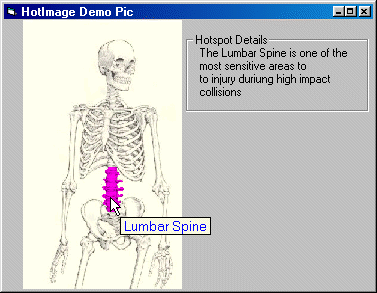
Displays the text property of each Hotspot when the cursor is over a Hotspot.
The AutotHotPopup properties include the font settings (font, font style, font size), forecolor and backcolor.
The AutoHotPopup will automatically size to accommodate the font size for the Hotspot.Text or Hotspot.Description or Menu.
If the Menu option is selected for the AutoHotPopup, the Menu will appear when the mouse is over the hotspot and when a menu item is clicked it will raise an event passing the menu item selected, with a reference to the hotspot, to the AutoHotPopupMenuClick or AutoHotPopupMenuBubbleClick event in the form of AutoHotPopupMenuEventArgs.
The AutoHotPopup will not exceed the bounds of the screen work area and if near the edge of the screen, will only move in the direction where there is space to move.
Although the AutoHotPopup will not exceed the bounds of the screen work area it can overlap the edge of the control or parent form, thus ensuring that the text is always displayed.
A refernce to the Hotspot is passed as part of event arguments when mouse events take place on the hotspot. Examples of events are HotClick and HotBubbleClick.
Another unique feature is that Hotspots can be highlighted when the cursor moves over a Hotspot. These highlights have various properties that can alter the appearance of the Hotspot highlight, depending on the features that you choose. The Hotspot highlights can also be switched off if you wish, so that only the AutoHotPopup appears when the cursor moves over a Hotspot.
On the fly, proportional Hotspot resizing according to resizing of the main image at runtime.
Each hotspot supports hyperlinking.
Multi-layering of HotImages is supported in a hierarchy created in the designer. A single HotImage on a form can have multiple child HotImages which are added through the designer. This means that multiple levels of HotImages are created, each linked to it's parent hotspot. This allows for the user to drill down to further details on a Hotspot much like a hierarchy or treeview.
HotImage property files defining the hotspots can be exported and saved at design time and then optionally be imported at runtime as XML files. Image files can also be imported at runtime. This enables multiple different hotspot definitions with new images to be imported at runtime, and displayed in the same HotImage container.
Design time Features:
The HotImage Designer has powerful functions to create and edit Hotspots. Images are loaded and then hotspots are drawn onto the image. Hotspots are quickly generated and properties set (eg. hotspot Text which is displayed in the AutoHotPopup) using the HotImage Designer which has conventional menu and toolbar architecture. General properties can be set using the normal properties window of the User control environment. If the HotImage is resized in the IDE then the hotspots are resized automatically. In addition, if you resize your actual original bitmap image at a later date using your graphics editors, then you can use the HotImage Designer's hotspot resize function to resize the hotspots too. One of the new features of Deltabit HotImage is that you can create multiple levels of HotImages by assigning a child HotImage to a hotspot in the designer.